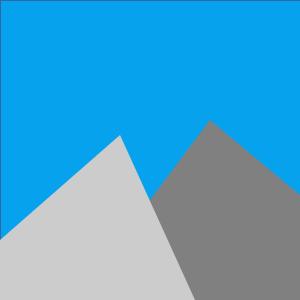Have you noticed that the Hibernate option is missing from the Power options in the start menu?
I primarily use a laptop and in previous versions of Windows really liked being able to Hibernate the system so that my current state is preserved, but no battery energy is consumed. When travelling there is also the problem that Sleep mode may wake up when the battery gets low and try to shutdown or hibernate the system. If the laptop happens to be in your bag when it wakes up then air flow is restricted and the system can overheat. It happened to me once, and although nothing seemed to be damaged at the time, the system was behaving very strangely until I powered it down.
It turns out that you can restore the Hibernate option!
- On the Windows toolbar right click on the power icon (it looks like a battery if you are not connected to power, and has a power plug overlaid on it when power connected).
- Select “Power options”.
- Select “Choose what the power button does” from the options on the left.
- Towards the top of the new page you will probably need to select “Change settings that are currently unavailable” to make the grayed out options at the bottom of the page available to change.
- You should see that the option “Hibernate: Show in the Power menu” is unchecked, so click on the button to get the check mark.
- Click the “Save changes” button at the bottom right and close the windows.
Now, when you click the Start icon and select the Power options you should see four options instead of the usual three; Sleep, Hibernate, Shut down & Restart